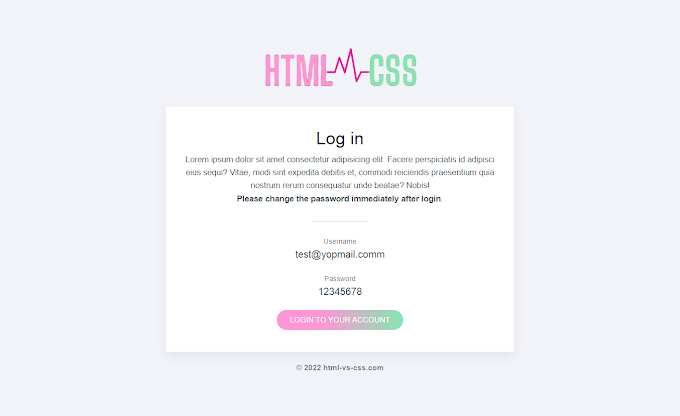When you're locked out of your account or can’t remember your password, the frustration can be overwhelming. Fortunately, resetting your password is usually a quick and easy process. In this comprehensive guide, we will walk you through how to reset your password using a password reset template, as well as how to create strong, secure passwords for the future. This article covers common methods, security tips, and helpful advice to ensure you never get stuck in the password reset loop again.
✅Why You Might Need to Reset Your Password
Before diving into the how-to details, it's important to understand why resetting your password might become necessary. Here are some common scenarios:
Forgotten Password: The most obvious reason to reset your password is forgetting it. Whether it's your email, social media, or bank account, forgetting login credentials happens to everyone.
Account Compromise: If you suspect your account has been hacked, resetting your password immediately is crucial to protect your information.
Changing Your Security Preferences: Some users opt to reset their passwords regularly as part of their security measures.
Password Reuse: If you've been reusing passwords across different accounts, it's time for a change to enhance security.
Steps to Reset Your Password Using a Template
Now that we understand why a password reset is necessary, let’s dive into the steps on how to reset your password using a password reset template.
Step 1: Visit the Password Reset Page
To start the process, you’ll need to visit the password reset page of the service you’re trying to access. Most websites or applications will have a “Forgot Password” link on their login page.
Go to the login screen of the platform.
Click on “Forgot Password” or “Reset Password.”
This will direct you to a page where you can request a password reset.
Step 2: Enter Your Email or Username
Once on the password reset page, you will typically be asked to enter your registered email address or username.
Provide the email or username associated with the account.
Double-check for typos to ensure you enter the correct information.
Step 3: Check Your Email for a Reset Link
After submitting your email or username, the platform will send you a password reset link. Check your inbox (and spam folder) for the reset email. In some cases, the platform may send a security code to your phone if you've enabled two-factor authentication (2FA).
Step 4: Click the Password Reset Link
The password reset email will contain a link that takes you to a secure page where you can create a new password. Clicking on this link will redirect you to a page where you can reset your password.
Click the link in the email.
Make sure the page is legitimate (look for HTTPS in the URL and a secure connection).
Step 5: Create a Strong Password
Now it's time to set a new password. When creating a new password, it’s essential to follow best practices to ensure your account remains secure.
Use at least 12 characters: Longer passwords are harder to crack.
Incorporate uppercase and lowercase letters, numbers, and symbols.
Avoid common phrases or personal information like your name or birthday.
Password Example: #SeCuReP@ssw0rd!2025
Step 6: Confirm Your New Password
Most platforms will ask you to confirm your new password. Ensure you enter it exactly as you did in the previous step.
Step 7: Log In with Your New Password
Once your password has been reset, return to the login page and enter your new credentials to log in to your account.
Tips for Choosing a Strong Password
To maintain security, it’s crucial to select strong passwords and keep them unique for each account. Here are some key tips:
Avoid Password Reuse: Never reuse passwords across multiple accounts. Each account should have its own unique password to reduce the risk of multiple accounts being compromised.
Use a Password Manager: Consider using a password manager to store your passwords securely and create strong, random passwords for each account.
Enable Two-Factor Authentication (2FA): 2FA adds an additional layer of security by requiring a second verification step, like a text message or authentication app, when logging in.
Common Password Reset Problems and How to Fix Them
Sometimes, password resets don’t go as planned. Here are some common issues users face and how to fix them:
1. You Didn’t Receive the Reset Email
If you haven’t received the reset email within a few minutes, try the following:
Check your spam or junk folder: The email might have ended up there.
Double-check the email address: Make sure you entered the correct email or username.
Wait a bit longer: Some platforms may take longer to send the reset email.
2. The Reset Link Has Expired
Password reset links often expire after a certain period. If the link has expired, you will need to request a new reset email.
3. Account Hacked?
If you believe your account was compromised, contact the service’s support team immediately. They may assist with securing your account and resetting your password.
FAQs About Resetting Your Password
Q1: What should I do if I forgot the email address associated with my account? If you can’t remember the email address you used, try to recall the email address you might have used for registration. Alternatively, some platforms offer a recovery option to assist with account recovery.
Q2: How do I know if my account has been hacked? Signs that your account has been compromised include unrecognized activity, messages you didn’t send, or password changes you didn’t initiate. If you suspect your account is compromised, reset your password immediately.
Q3: What if I don’t have access to the email account I used for sign-up? If you don’t have access to your email, you might need to go through the service’s support process. Some services provide alternate ways to verify your identity and recover your account.
Q4: Can I reset my password without access to my phone? Yes! Many platforms allow you to reset your password using your email alone. However, if you have two-factor authentication enabled, you may need to provide the verification code sent to your phone or authentication app.
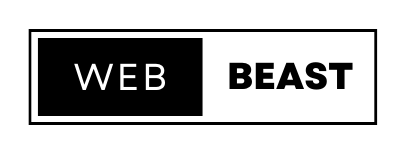



![[NEW] Effortless User Registration with Laravel, Vue.js, and Axios: A Comprehensive Guide](https://blogger.googleusercontent.com/img/b/R29vZ2xl/AVvXsEiy0mBTS1mtUO3s-oz_ZYC5d7izHBzdgLd4OjtX62ePu1YtRNZS9-axwpgZwnh3HoHW3nRHdjxo7_jTgKSp2IE6K3UWcWCyVgfcm4DLb95bi6R7iekMCq7qlrLf46IInsTpr5ghoIRBvFVfLEkNSz-4ltnTYRhfSebS2rQnwknNltDpVNcjJ03V65uw9YY/w680/Effortless%20User%20Registration%20with%20Laravel,%20Vue.js,%20and%20Axios.png)